7 iPhone Settings to Fix Battery Drain Fast
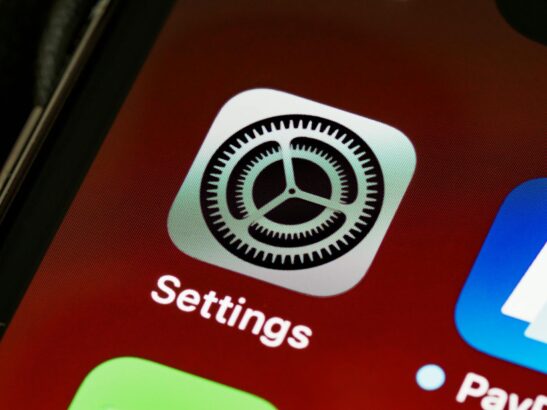
7 iPhone Settings to Fix Battery Drain Fast
- Is your iPhone battery dying too quickly? Change these 7 simple settings right now to extend your battery life and make it last all day.
- iPhone battery draining fast, iPhone tips, battery life, tech how-to, iOS settings, power saving, technology, iPhone help, battery health
Blog Title: 7 Quick Settings to Stop Your iPhone Battery Drain
You unplug your phone with 100% battery. A few hours later, you glance at the screen. It’s already down to 30%. That familiar wave of panic hits. Will it last until you get home? Where is the nearest charger?
Sound familiar? You’re not alone. A fast-draining battery is one of the biggest frustrations for iPhone users. The good news? You often don’t need a new battery. You just need to change a few settings.
Many default features are designed for show, not for efficiency. By tweaking them, you can add hours to your battery life. Let’s dive into the seven most effective settings to change right now.
1. Check Your Battery Health First
Before we start, it’s good to know the condition of your battery.
How to do it:
Go to Settings > Battery > Battery Health & Charging.

Battery Health & Charging
What to look for:
Look for “Maximum Capacity.” If it’s below 80%, your battery is significantly degraded. This means it can’t hold a charge like it used to. You might want to consider getting the battery replaced by Apple. If it’s above 80%, these settings will make a huge difference.
2. Find (and Stop) the Biggest Battery Hogs
Your iPhone secretly tracks which apps are draining the most power. This is the first place you should look.
How to do it:
Go to Settings > Battery.
Here, you’ll see a breakdown of battery usage by app for the last 24 hours and last 10 days. Tap “Show Activity” to see how much time an app was on screen versus running in the background.
What to do:
See an app using a surprising amount of power in the background? Maybe a social media or news app? Go to Settings > General > Background App Refresh and turn it off for that specific app.
3. Turn Off Background App Refresh
This is one of the biggest battery drains. It allows apps to refresh their content in the background, even when you’re not using them.
How to do it:
You have two choices:
- Nuclear Option: Go to Settings > General > Background App Refresh and turn the main switch off. This is safe and won’t break anything. You’ll still get notifications.
- Surgical Option: In the same menu, change the setting to “Wi-Fi” only or turn it off for specific, power-hungry apps you found in the Battery menu.
Why it works: It stops apps from constantly using data and location services when you don’t need them to.
4. Manage Your Location Services
Constantly asking “Where am I?” is exhausting for your phone. Many apps request location access they don’t truly need.
How to do it:
Go to Settings > Privacy & Security > Location Services.
Review the list of apps. For each one, ask: “Does this app need my location to work?”
- For apps like Maps or Weather, set it to “While Using the App.”
- For apps like a music streamer or bank app that don’t need location, set it to “Never.”
- Big Win: Scroll down to “System Services” and turn off iPhone Analytics and Location-Based Apple Ads. These rarely help you but use location data.
5. Tame Your Push Email Settings
If you use the default Mail app, fetching new email constantly is a silent battery killer.
How to do it:
Go to Settings > Mail > Accounts > Fetch New Data.
You’ll see “Push.” This means your phone is instantly notified of new emails. Change this to Fetch.
- Fetch allows your phone to check for new emails on a schedule you set. Choose “Manually” for the best battery life (it only checks when you open the app) or “Hourly” for a good balance.
Why it works: Your phone isn’t constantly communicating with email servers, which saves a significant amount of energy.
6. Reduce Auto-Lock Time and Enable Dark Mode
Your screen is your phone’s biggest power drain. The longer it stays on, the more battery it uses.
How to do it:
- Auto-Lock: Go to Settings > Display & Brightness > Auto-Lock. Set it to 30 seconds or 1 minute. This ensures your screen turns off quickly if you forget about it.
- Dark Mode: In Settings > Display & Brightness, choose Dark mode. If you have an OLED screen (iPhone X and later), black pixels are actually turned off, saving a lot of power.
7. Turn Off Non-Essential Visual Effects
Features like animations and transparency look cool, but they require extra processing power from your phone’s GPU.
How to do it:
Go to Settings > Accessibility > Motion.
- Turn on Reduce Motion. This simplifies screen animations.
- While you’re there, go to Settings > Accessibility > Display & Text Size and turn on Reduce Transparency. This makes some backgrounds less see-through, which is easier for your phone to render.
These small visual changes can add up to meaningful battery savings over a full day.
Your Battery-Saving Routine
You don’t have to do all of these at once. Start with the big ones:
- Check your Battery menu for problem apps.
- Turn off Background App Refresh.
- Change your Email setting to Fetch.
Your phone should feel noticeably more powerful by the end of the day. Enjoy your newfound freedom from the charger!
Your Questions, Answered
Q: Will turning off these features break my phone?
A: Not at all! These are convenience features, not core functions. You will still get all your calls, texts, and notifications. The phone will just run more efficiently.
Q: How often should I fully drain my iPhone battery?
A: Never! This is a myth from old battery types. Lithium-ion batteries (in all modern iPhones) prefer partial discharges. It’s best to keep them between 20% and 80% most of the time.
Q: Does Low Power Mode help?
A: Yes! It automatically turns off many of the features listed above. It’s a great one-tap solution when you’re in a pinch. You can enable it in Control Center or in Settings > Battery.
Q: Should I close all my apps to save battery?
A: Actually, no. iOS is designed to manage apps in the background efficiently. Force-closing and re-opening apps constantly often uses more battery than letting iOS manage them.
Q: When should I actually get my battery replaced?
A: If your Maximum Capacity (in Battery Health) is at or below 80% and you’re still struggling after changing these settings, it’s likely time for a new battery.
